Updated on 14th August 2025
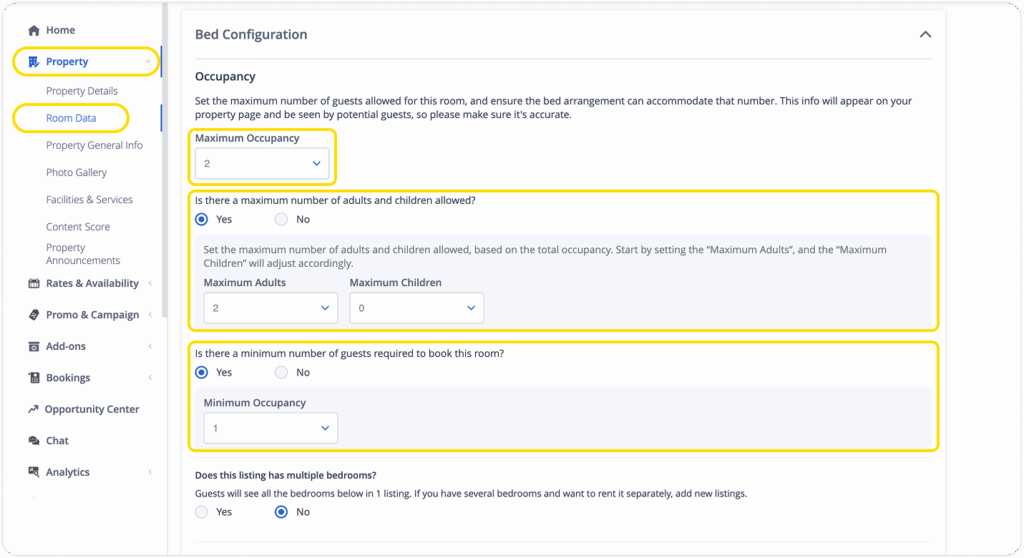
This tutorial was created based on the Property menu on the tix.tiket.com website’s desktop version.
At tiket.com, we use occupancy to describe the guest capacity per room type or unit. It is crucial to understand how to set the occupancy correctly, because room occupancy can maximize your property’s visibility when tiket.com users are searching for accommodations.
To help you with this, we have provided various features in Extranet that you can use to set up your room occupancy easily, such as:
- Maximum Occupancy sets the maximum number of guests that can stay in a room. This is based on the total number of guests, including both adults and children (if applicable) guests who can stay in that room
- Maximum Adult Guests sets the maximum number of adults that can stay in a room. If your property only accepts adults, then the Maximum Adult Guests will be the same as the Maximum Occupancy
- Maximum Children sets the maximum number of children that can stay in a room. This feature is perfect if your property welcomes families with children. Children must be accompanied by an adult, so the Maximum Children will always be less than the Maximum Occupancy
- Minimum Occupancy sets the minimum number of guests required to book a room, such as a twin room that requires a minimum of 2 guests
To help you understand how these features work, let’s look at an example. Imagine your property has a standard room with a maximum capacity of 3 guests, and it allows 1 child guest to stay in the room. Based on this scenario, here are the correct occupancy settings for your room:
- Maximum Occupancy: 3
- Maximum Children: 1
- Maximum Adult Guests: 3 (calculated based on the scenario if there are no children)
With these settings, your property will appear on the tiket.com Search Results Page if a user searches for:
- 2 adults + 1 child
- 1 adult + 1 child
- 1, 2, or 3 adults without any children
However, your property will not appear on the Search Results Page if a user searches for:
- 3 adults + 1 child, because the total number of guests is greater than the Maximum Occupancy
- 2 adults + 2 children, because the number of children is greater than the Maximum Children
Here are the steps to set up room occupancy in the tiket.com Extranet:
- Go to the Room Data (Hotel) / Unit Data (Villas & Apts.) menu.
- Click the Edit icon to the right of the room type you want to change.
- Scroll down to the Bed Configuration > Occupancy section.
- Fill the Maximum Occupancy by selecting the value from the dropdown menu. You are required to fill in this field.
- If this room has a maximum number of adults and children allowed, you can select “Yes” and fill in the Maximum Adults and Maximum Children. You can also skip this setting by selecting “No.”
- If this room has a minimum number of guests required to book, you can select “Yes” and fill in the Minimum Occupancy. You can also skip this setting by selecting “No.”
- Scroll down and click the Edit Room button to save your changes.
By understanding and applying the correct occupancy settings in the tiket.com Extranet, you not only ensure your property information is accurate but also increase the chances of your property being discovered by potential guests. Maximize your property’s visibility by setting up your room occupancy now!



 Bahasa Indonesia
Bahasa Indonesia English
English

