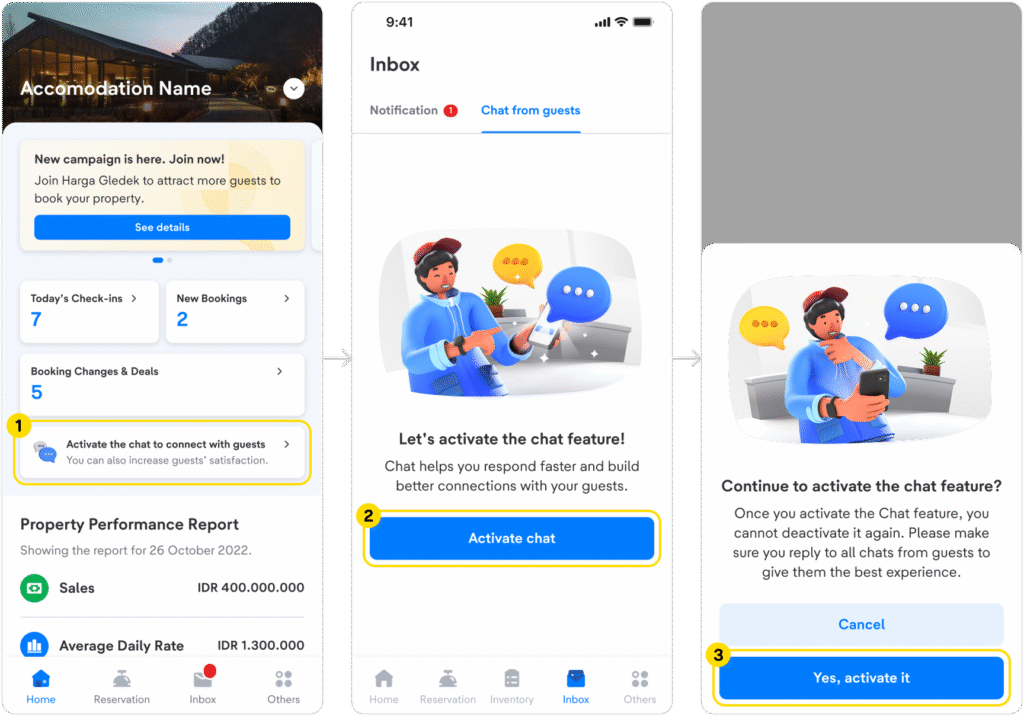Updated on 29th July 2025
Staying on top of your latest reservations as a property manager is a key to providing excellent service and making sure your guests have a delighted stay. The good news is, you can effortlessly manage this by regularly checking the reservation right from the Lignum by tiket.com (Extranet) app.
To get started, make sure you are already registered as an Administrator or Reservation user. Then, explore your reservation data by following these steps:
- Open the Lignum by tiket.com (Extranet) app and log in using your registered email and password.
- Upon successful log in, tap the Reservations menu at the bottom of the main dashboard.
- The app will display a page with Check-In and Booking tabs that you can switch between.
- Select the specific date you wish to check and the relevant guests list will instantly appear on each tab.
- You can also review today’s check-ins and new bookings.
For a broader overview, check your property check-in and booking information for any longer period through these steps:
- Tap the month menu in the top-left corner of the page.
- Choose the Start Date and End Date. Tap Save button to confirm the selected period.
- You will find the full list of guests within Check-In or Bookings tab for that entire specified period.
Only have a guest’s name or Itinerary ID? Use the search icon in the top-right corner of the page to easily find bookings by guest name or Itinerary ID.
Next, you can view booking details by clicking on each booking list. You will discover comprehensive guest contact information, check-in & check-out schedules, room information, any special guest requests, cancellation policies, and payment details within each booking list.
With the Lignum by tiket.com (Extranet) app, monitoring the check-in and booking data with all necessary details is no longer a complicated task. Now it’s time to take a quick and optimal action to elevate your guests’ stay experience.
Download the app now via the link below, then monitor your property’s reservation anywhere, anytime.



 Bahasa Indonesia
Bahasa Indonesia English
English