Updated on 6th October 2025
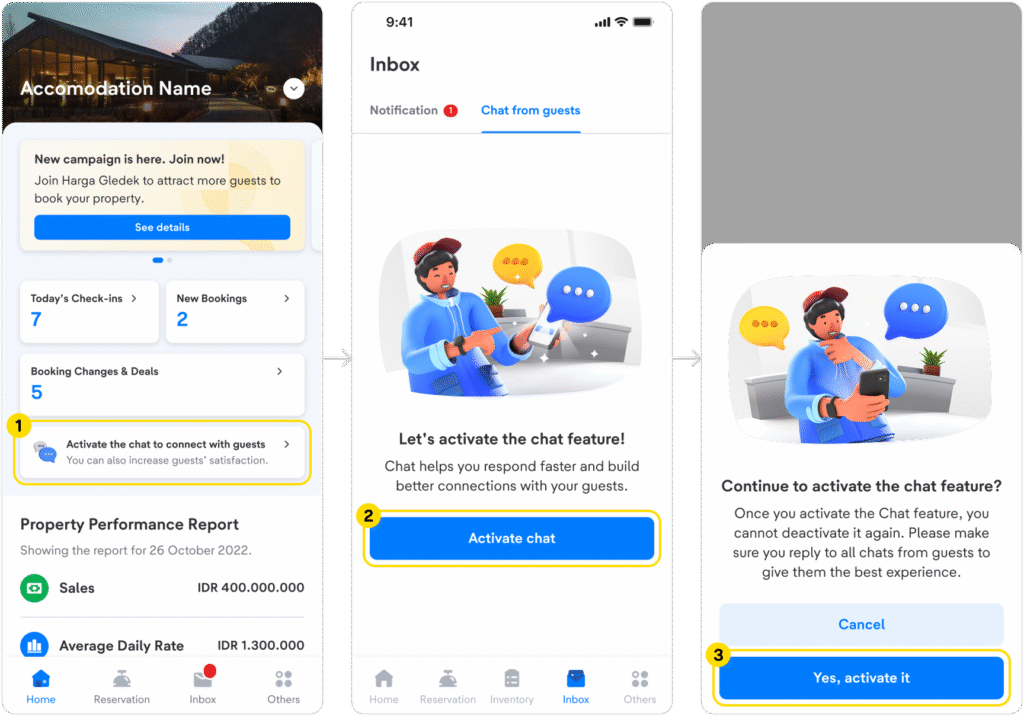
This guide is created based on the Chat menu in the Lignum app.
Responding quickly and accurately to guests inquiries is one of the simplest ways to maintain guests satisfaction after booking your property. Now, you can do it straight from your phone using the Chat feature on the Lignum app.
To start using Chat feature, open your Lignum app by logging in with your registered email address and password, then follow these steps:
- On the homepage, tap Activate chat to connect with guests
- Click the Activate Chat button.
- When the pop-up appears, click the Yes, Activate it button.
- Chat feature is now ready to use.
Once activated, you will be automatically directed to Chat from guests tab under the Inbox menu. You can also access this tab via Home > click Chat button.
Your conversations with guests will begin after receiving guest messages, with confirmed booking details as the first line to ensure you are responding to the right guest.
The feature is packed with the flexibility to reply in various formats to give guests complete and clear information, such as text, images (.jpg, .png, and .gif), and documents (.pdf) up to 5 MB.
Reply to specific messages with Inline Reply
Guests may send questions regarding their booking in a row. To make sure your answer aligns with each question from guests, you can use the Inline Reply feature.
Simply just swipe the message you want to reply and type your response as usual. This helps your guests receive the right answers for each of their questions.
Search chat by guest name
In your chat list with guests, you can find the chat from a specific guest by typing the guest’s name into the Search by guest name box.
The system will instantly display relevant chats based on the name. Pick the chat you are searching for and use the Chat feature as above.
Filter chats by category
Next to the Search by guest name box, you will find the Filter feature to help you sort and organize chats. Right after tapping the filter icon, Lignum will display option pop-up, such as:
- All (all messages)
- Read (the opened and viewed messages)
- Unread (the messages that are not yet read)
- Inactive (the messages are no longer accessible after 7 days from the guests’ check-out date or the booking has been refunded or rescheduled by the guests)
Save common information in General Info
As your property receives many bookings, you may get some pre check-in questions repeatedly from guests. To help you answer those frequently asked questions (FAQ), you can save your FAQs’ answers in General Info.
Add the information by clicking settings icon under Chat from guests tab, then follow these steps below:
- Choose General Information, and tap + Add General Info.
- Enter a Title and Details in both Bahasa Indonesia and English, then click Save button.
- Your saved info will appear in the General Information main bar, where you can edit or delete. You can also add up to 5 entries in total.
The information you have created will be displayed in the chat window under General Info. Through this menu, guests can find the answers to the FAQs without needing to wait for your manual reply.
Be the first to build a guests’ positive experience of your property with the Chat feature on Lignum app. Log in to your account and activate Chat feature today for quick and efficient communication.



 Bahasa Indonesia
Bahasa Indonesia English
English

