Updated on 1st October 2025
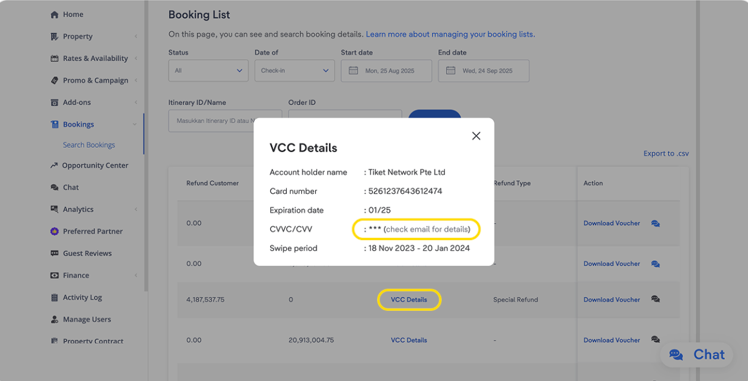
This tutorial was created based on the Bookings menu on the tix.tiket.com website’s desktop version.
The security of your payment information is now further enhanced with the newly implemented CVV (Card Verification Value) delivery. If you are using VCC (Virtual Credit Card) as your payout method, the CVV will no longer be displayed on the Extranet. Instead, it will be sent directly to your email for every valid booking.
Aside from the CVV code, you can access other payment detail in the Bookings menu > Search Bookings submenu > VCC Details for every bookings, such as:
- Account holder name
- Card number
- Expiration date
- Swipe period
We will send the CVV code to the Finance and Administrator roles’ email addresses along with the booking voucher email once your property receives a confirmed booking. To ensure you can safely receive your CVV, take these 2 actions below:
- Make sure the Finance and Administrator role are properly registered in Manage Users menu; and
- Double-check that your notification status for both roles are enabled.
Accessing the CVV code via email
Once the previous steps are completed, you’ll receive an email every time your property receives a booking. The title of the email will be: “(Confidential) CVV details for Itinerary ID [Itinerary Number]”
To view the CVV code, you need to download the attached document in the email. The document includes the Booking Details along with the Payment Details & CVV, allowing you to verify that the CVV can be used to charge the specific booking.
Booking Details include the following information:
- Itinerary ID
- Check-in & Check-out Date
- Room & Rate Plan
- Guest Name
Payment Details & CVV will show the information as below:
- Payment Method
- Card Number (available in the Extranet).
- CVC/CVV
- Card Holder Name
- Expiration Date
- Swipe Period
With this information, you will be able to use the CVV code to charge payment for the itinerary ID as specified in the attachment.
Steps to take if the VCC has Expired
If your VCC has reached its expiration date, our finance team will issue you a new VCC and you will receive it in an email with the subject : “Updated CVV Information – Itinerary (Itinerary Number)”.
You will also need to download the attached document in this email to get the CVV code along with the following information:
- Expiration date
- CVV
- Itinerary number
- Security disclaimer
Receiving CVV via Channel Manager or Switcher
If you are managing your property through a Channel Manager or Switcher, your CVV code will be displayed directly on the Channel Manager or Switcher’s dashboard you are using. You can then use the CVV code to charge your payments.
Now, you have full control over how the CVV code is used. For the security of your payment information, we recommend keeping this code confidential and avoiding storing, printing, or sharing it.
This approach is designed to protect your payment information better. With your careful handling of each action and decision, together we can keep your transactions secure.
It’s time to confirm that the users with Finance and Administrator roles are registered and activate the notification in the Manage Users menu to receive CVV code via email.



 Bahasa Indonesia
Bahasa Indonesia English
English




