Updated on 12th November 2025
Placeholder


Learn key terms related to property availability and manage your property availability with Bulk Update and channel managers. Learn more today!


Updated on 14th August 2025
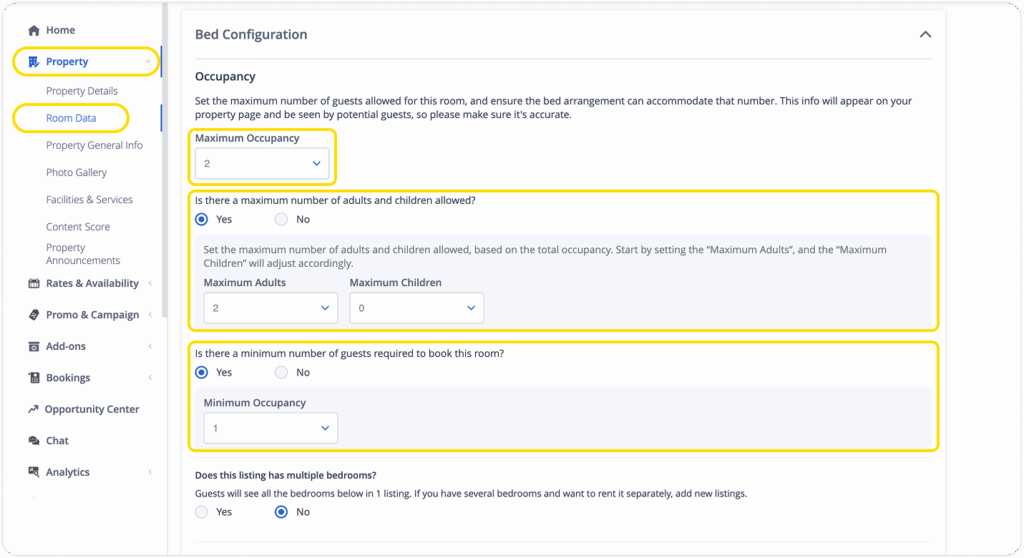
This tutorial was created based on the Property menu on the tix.tiket.com website’s desktop version.
At tiket.com, we use occupancy to describe the guest capacity per room type or unit. It is crucial to understand how to set the occupancy correctly, because room occupancy can maximize your property’s visibility when tiket.com users are searching for accommodations.
To help you with this, we have provided various features in Extranet that you can use to set up your room occupancy easily, such as:
To help you understand how these features work, let’s look at an example. Imagine your property has a standard room with a maximum capacity of 3 guests, and it allows 1 child guest to stay in the room. Based on this scenario, here are the correct occupancy settings for your room:
With these settings, your property will appear on the tiket.com Search Results Page if a user searches for:
However, your property will not appear on the Search Results Page if a user searches for:
Here are the steps to set up room occupancy in the tiket.com Extranet:
By understanding and applying the correct occupancy settings in the tiket.com Extranet, you not only ensure your property information is accurate but also increase the chances of your property being discovered by potential guests. Maximize your property’s visibility by setting up your room occupancy now!

Updated on 16th November 2023
This tutorial was created based on the rates and availability settings process through the tix.tiket.com website’s desktop version.
To effectively manage your property’s rates and availability, you can use the Manage Rates & Availability menu available on tiket.com’s Extranet. Follow the steps below to keep your property’s rates and availability up to date:
You can set different prices for every rate plan. Meanwhile, the room allotment will apply to all rate plans connected to the specific room type. For example, your property has one room type with 10 daily allotments, these allotments will be utilized when guests make bookings through any of the connected rate plans.
In addition to managing rates and availability, you can use the Manage Rooms & Availability menu to set the close-out, close-to-arrival, and close-to-departure dates. You can also set specific cancellation and no-show policies for certain dates.
We strongly suggest you set your property’s rates and availability at least 6 months in advance, so that the guests can find your property on the search result page when they are searching for accommodation. Use the Bulk Update feature if you want to set rates and availability for multiple dates at once.
Additionally, we also want to remind you to set the same price with the price you offer on other OTAs. This helps prevent any price disparity issues and ensures competitive rates for tiket.com users.
If you are using DerbySoft or Shiji as a switcher, you also have the option to set an allotment for each rate plan on every room type. You can contact your Market Manager to activate this feature.

Updated on 19th January 2024
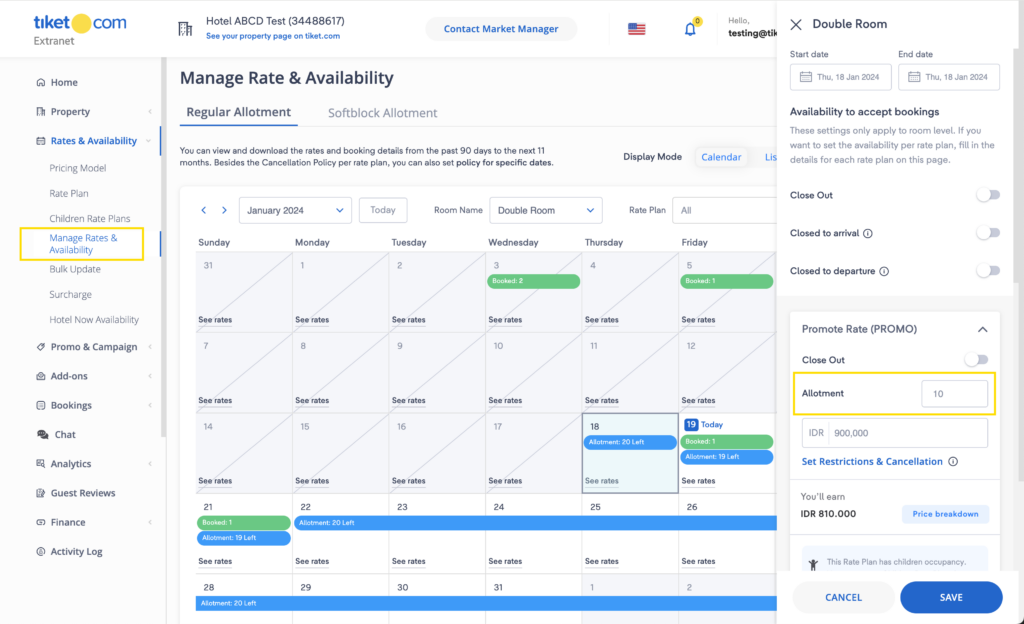
This tutorial was created based on the rates and availability settings process through the tix.tiket.com website’s desktop version.
After understanding how to manage rates and availability in general, you can also control the availability for each rate plan through the tiket.com Extranet. By setting different allotments to each rate plan, you can maximize your property revenue. This feature is available for properties that are using DerbySoft and Shiji as a switcher, all properties in the Hotel category, and Villas & Apt. properties with multiple units.
Follow the steps below to update your property availability on the rate plan level:
You can check the status, the number of booked allotments, and remaining allotments for each rate plan connected to the room through the color label on the same menu:
A bell icon will notify you when one or more rate plans are sold out. You can also access more detailed allotment information by hovering over the label. Allotment per rate plan will be updated once a guest makes a booking using the specific rate plan. Meanwhile, allotment per room will still be applied for properties joining the softblock program.
If you wish to enable allotment per rate plan level settings, you can contact your Market Manager to change your property inventory level type. Please note inventory level type changes will reset the property allotment to 0, so readjustments are necessary. The allotment per rate plan level feature is only available on the desktop version of the tix.tiket.com website and is not available on the Lignum app.

Updated on 9th October 2023
You can use the Bulk Update submenu under the Rates & Availability menu to change rates, allotments, and close-outs for multiple dates in bulk.
Here are the steps to do a bulk update:

Updated on 9th October 2023
Close-out, close-to-departure, and close-to-arrival are booking restrictions commonly found in the hospitality industry.
Here are the meanings of these terms:
The close-out settings apply to the room level. If you enable close-out for a particular room type on specific dates, all rate plans connected to that room will not be available for booking.
Close-to-arrival and close-to-departure offer more flexible restrictions. You can enable close-to-arrival and close-to-departure based on room types and rate plans.
You can manage close-out through the Manage Rates & Availability submenu and use the Bulk Update submenu to enable close-out for multiple dates in bulk. Meanwhile, you can only set close-to-arrival and close-to-departure through the Manage Rates & Availability submenu.
Contact our Customer Care via email at cs@tiket.com for further assistance.